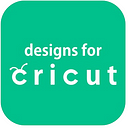How to Download Cricut Design Space Desktop: Stepwise Guide
If you are searching for a complete guide to downloading and installing the Cricut Design Space desktop, this blog will be beneficial for you. I have been working as a professional crafter and training people to start their crafting journey. In this blog, I will share a complete step-by-step guide to downloading the Cricut Design Space app on a Windows and Mac computer.
In addition, you get to learn about the system requirements to download the Cricut app. So, keep reading this blog till the end to acquire a full understanding of the procedure.
System Requirements to Download Cricut Design Space on Windows/Mac
Before you start downloading the Cricut Design Space desktop, it is vital to learn the system requirements.
- Your Windows system must be running on the Windows® 10 or later version.
- Also, the device must have a CPU: Intel™ Dual-Core or equivalent AMD® processor.
- For Mac computers or laptops, at least macOS 11 or later is necessary.
- Plus, the macOS device should have a processor minimum of 1.83 GHz.
- For storage, 2 GB free space and 4 GB RAM is essential.
- The desktop system must have a USB port or Bluetooth connectivity.
- The screen resolution should be a minimum of 1024px x 768px.
Download Cricut Design Space Desktop (Windows)
You can perform this guide in order to download the Cricut Design Space for the desktop on your Windows device.
- For the first step, access the design.cricut.com website on your Windows browser.
- Then, right-tick on the license agreement checkbox and select the Download button.
- When the download is complete, go to the Downloads section in the browser and open the download file.
- Also, you can access the Downloads folder on your PC to open it.
- When the setup screen appears on the screen, it will ask if you trust the app and choose the right option to start the installation.
- A pop-up window will show the installation progress on the screen.
- Once the app installation process is complete, sign in to your account using the Cricut account login credentials.
- Afterward, a Design Space for Desktop icon will automatically be added to your Windows desktop. (You can pin it to the taskbar if you want)
- Now, you can start using the Cricut app to create beautiful designs or set up your Cricut machine to make beautiful crafts.
Download Cricut Design Space Desktop (Mac)
If you want to download the Cricut app to your macOS computer, then these are the steps you can follow.
- Firstly, visit the Cricut support website on your Mac system.
- After that, click on the Download button under the Design Space For Mac option. (If the Download option is grayed out, click on the page’s terms and conditions checkbox.)
- Next, a window will pop up on your screen to specify a folder to save your downloaded Cricut file; select a folder and click on the Save button.
- Wait for a while to let the download process complete, and then access the .dmg file in the browser.
- Also, you can go to the selected folder that you chose and open the Cricut app setup file.
- On the open window, click on the Cricut icon and drag it to your Applications folder; it will start the app installation process.
- Now, you can launch the Cricut Design Space desktop by double-clicking on the file name in the Applications folder.
- A Mac pop-up will come up on the screen to ask if you want to open this file; choose the Open button to move forward.
Frequently Asked Questions
How to Do Cricut Design Space Download for Desktop?
If you want to download the Cricut app to your computer device, then follow the steps below.
- Firstly, browse the Cricut support website on an internet browser.
- After that, access the Cricut Design Space file according to your operating system.
- Next, click on the Download option to initiate the process.
- Once the download is complete, double-click on the setup file.
- Now, follow the on-screen guide to complete the installation guide.
- Finally, they started using the app to create beautiful designs.
Why Can’t I Download Cricut Design Space for Desktop?
Here are some reasons that can cause the issue behind not being able to download the app.
- The app is not compatible with your computer device.
- The device is facing a network issue.
- Your device space is running out of space.
- You are downloading and installing the Cricut Design app from a third-party website.
- Any file on your PC is blocking it from downloading.
- The browser you are using is facing many issues.
Can I Download Cricut Design Space on a Chromebook?
The Cricut app works on both computer and smartphone devices. You can download and use the compatible Windows and Mac computers. However, it does not work with the Chromebook because it is the Google Chrome operating system. You can visit Cricut’s official website Cricut.com/setup to download and install the Cricut Design app on Windows/Mac systems. Also, before downloading the app, you must check the system criteria of the app.
Source: Cricut Design Space Desktop