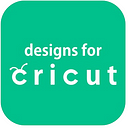What is Cricut Design Space, and Why Do You Need to Install It?
Cricut Design Space is a free software containing elements that provide a designing experience to the users. Also, the software can connect with any Cricut smart machine. The software contains an array of tools to do your projects. It contains design capabilities, built-in templates, fonts, images, etc. With the software, you can complete the entire project or design individuals. It is easy to install on various platforms, such as Windows, Mac, Android, and iOS. This blog will discuss the software in detail and help you with its installation.
Why Should You Install Design Space?
Now, you briefly know what the Design Space is all about. It is time we talk more about its importance if you want to buy a Cricut machine. You need to use Cricut Design Space for many reasons, and we will look at them.
- You can create personalized projects with texts and fonts or make changes to pre-designed images with Design Space.
- You will have access to thousands of ready-to-make projects, premade scrapbook images, and Cricut images. Or you can also upload your own designed projects.
- To access the images, go to the Cricut Image Library. You can even search by keywords or image numbers to find what you want.
- You can even adjust images and designs with just a few settings.
- You can create designs just by using fonts. You can go to Cricut-specific fonts or use your own system’s fonts. Also, you can cut, print, or draw any of these fonts.
- The Cricut Design Space can even be used to slice the images or if you want to cut a design on a printed material. It has a Print and Then Cut feature.
- After designing, you can send the design to your machine using the Make It button. In this feature, all your project pieces will be kept on the virtual mats depending on their colors.
- You can also save projects in two ways: saving to cloud space or on your computer.
How to Get Cricut Design Space on a Computer?
After knowing its features, let us talk about how easy it is to install Design Space. It is free to download and install on your computer.
- First, go to your internet browser and then open the design.cricut.com website.
- Later, choose the Download option and download the setup on your computer.
- During the download, the computer screen will change.
- Once the setup download is complete, go to the Downloads folder and select the file to begin the installation.
- Now, a setup window will display the progress of the installation.
- If you are using a MacBook, you need to go to the Downloads folder to install the Design Space and double-click the .dmg file.
- Later, you need to drag the Cricut icon to the Applications folder.
- After the Design Space is installed on your computer, open the software.
- Now, you must sign in with your Cricut ID and Password.
- However, if it’s your first, select the Create a Cricut ID option, follow the instructions, and create your account.
- So, you are all ready to use Cricut Design Space.
How to Get Design Space on a Mobile?
Design Space can be used on your Android/iOS mobiles/tablets. However, it is dependent on the compatibility of the OS. It is easy to install the app on your mobile. All you have to do is follow these steps.
- The first step is to check your mobile compatibility with the app by going to Cricut’s website.
- Next, you can check just by going to the App Store or Google Play Store for iPhone and Android.
- Later, in the search bar, write Cricut Design Space, and you will see an app that contains the official Cricut logo.
- After that, on iOS, select the Get option and download the app by verifying your iTunes password.
- After searching the app, select the Install option on an Android phone and let the app install on your phone.
- Now, after installing the app, you need to launch the app.
- The app will display options for completing the New Machine Setup or selecting Proceed to view the App overview.
- However, if you select the X present on the top right corner, you will be taken to the landing page, sign in, and start designing on the go.
Conclusion
The Cricut Design Space must-have software on your device if you want to do projects with your Cricut machine. The software contains many features, such as designing, editing, and saving your projects. You can even access the cloud library containing thousands of images, fonts, and ready-to-make projects. That’s why this blog focuses on the features and installation procedure of the Design Space.
FAQs
What are the new updated features of Design Space?
The Design Space keeps on getting new features with its update. The new features that are added to the software are Offsetting, automatic speed settings, and easy to find your collections. Also, Cricut Design Space comes with more shapes. The Design Space comes with curated pages featuring some of Cricut’s favorite images and projects. So, if you update the Design Space, you will get new features.
How to find my Cricut Access images and fonts in Design Space?
Design Space allows you to save your projects, designs/images, and fonts directly on your computer or Cloud storage. Cricut Access is marked with green “a” in Design Space. And then, by using filters, you can select “Cricut Access” and search for images, fonts, or ready-to-make projects. This feature greatly benefits you if you do the same project more than once.
Will the Design Space work on multiple computers and mobile devices?
Yes, you can use the Design Space software on many devices. The platform is cloud-based, meaning it allows users to go anywhere and everywhere. You start a design on your computer; then, you can complete the design on your mobile. So, it gives you all the freedom to access your images and projects from any compatible device.
Source: https://craftcricut.wordpress.com/2023/08/07/cricut-design-space/
Visit: Cricut.com setup mac